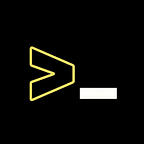Reduce Gigantic Title Bar on Ubuntu 20.04
The easiest step to reduce the size of the Huge title bar on Ubuntu 20.04 LTS
Ubuntu is a prominent and extensively used Linux operating system that I’ve been using since 2012. My all-time favourite release is Ubuntu 16.04 LTS (Xenial Xerus), which was launched in 2016 after four years of using Ubuntu 12.04 LTS (Precise Pangolin). It appears that the good improvements in Ubuntu 20.04 are so many that finding the flaws is tough. However, there are several UI flaws as well as certain hardware flaws that are readily apparent to anybody. Ubuntu 20.04 isn’t flawless; there are still a number of issues, some of which have been carried over from earlier versions.
You can run Ubuntu on a PC with little difficulty, but there are several problems for laptop users. One issue with Ubuntu 20.04 is the large title bar, which is quite annoying because laptop displays are normally 12–15 inches, and the title bars in Ubuntu 20.04 are so large that opening one single programme appears to take up the entire screen.
On Ubuntu 20.04, Some applications don’t even have the equal size of minimize/maximize and exit buttons.
The above image is from Ubuntu 18.04 and you can clearly see that the title bar is slim and minimize/maximize & exit buttons are equal and in shape.
This image is from Ubuntu 20.04, and you can see that there is a small gap between the buttons as you move your mouse over them. You’ll see that the buttons are uneven in size, and the title bar is huge, capturing your whole screen when you launch even two programmes.
There are various online answers that advocate changing your theme to acquire the tiny title bar, but why would someone change their entire theme for one small title bar problem? The current problem first appeared with the release of Ubuntu 20.04, and thankfully, you may still fix it with this version. Canonical deserves credit for allowing Ubuntu users to make changes to the operating system.
There are three ways to slim down your system’s title bar :
CHANGE YOUR THEME
Although Linux computers come with a number of attractive pre-installed themes, you may become tired of them after using them often. The cool thing about Linux distributions is that you can change the entire system environment at any moment by simply changing the themes. It not only gives the operating system a fresh style, but it also offers a unique experience. Many people are enamoured with Ubuntu’s macOS appearance because it appears to be clean.
You can make your Ubuntu 20.04 title bar smaller by changing the theme, however, this might take a long time. Changing the theme on Ubuntu might be difficult for novice users, and if something goes wrong, you’ll notice several UI flaws. I recommend that new users experiment with altering their Ubuntu theme in Virtualbox. To change your theme in Ubuntu 20.04, follow any guide step by step.
EXTENSIONS
There are some extensions that might help you slim down or remove your title bar. You can test those extensions, which can be found in the Gnome Extension Store, however, some of them are not Wayland compatible.
MODIFICATION OF GTK
In this step, You can slim down your Ubuntu’s Title Bar by inserting some code in the GTK folder. You can modify that in just two steps.
- Create a file named gtk.css in Config folder
nano gtk.css ~/.config/gtk-3.0/insert the code in gtk.css file and save it
headerbar entry,
headerbar spinbutton,
headerbar button,
headerbar separator {
margin-top: 0px; /* same as headerbar side padding for nicer proportions */
margin-bottom: 0px;
}
headerbar {
min-height: 24px;
padding-left: 2px; /* same as childrens vertical margins for nicer proportions */
padding-right: 2px;
margin: 0px; /* same as headerbar side padding for nicer proportions */
padding: 0px;
}This code works on Ubuntu 20.04, it helps you slim down the title bar on Ubuntu 20.04. After inserting code in the gtk.css file then you have to reload the gnome-shell. So just press ALT + F2 & Press R in the Box and Hit enter to reload Gnome-Shell.
CONCLUSION
In this article, you’ll see how to slim down the title bar on Ubuntu 20.04. On Ubuntu 20.04, you can slim down the title bar, but not on Ubuntu 22.04. If you perform the same step in Ubuntu 22.04 to narrow down the title bar, you’ll discover that it only affects other apps, not the pre-installed one. On Ubuntu 22.04, you’ll have some problems modifying the title bar. The third step in this article is the simplest approach to thin down the Title bar in Ubuntu 20.04, and it works flawlessly.
Patreon — To Contribute, Click on Patreon Link and Show some Support.