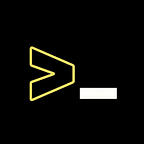How to secure a browser without having an extension?
Improve your browser’s security as much stronger without having an extension
The Internet is no longer as safe as you may believe. Every website has trackers and annoying advertisements. Keeping yourself secure and anonymous on the internet is one of the most difficult things to accomplish right now, but there are a number of browser features that can help. You can keep yourself safe online without installing any extensions.
Many folks I encounter do not have any security features installed on their computers. They’re merely letting advertising companies to track their own activities. You may be familiar with anti-spyware and antivirus software that reacts after a threat is detected, and safe browsers prevent certain behaviours from occurring in the first place, making it a more proactive approach to remain protected on the internet.
Safe browsers block third-party tools, such as cookies, Cookies capture your personal data, such as the websites you’ve visited, usernames and passwords, and other tracking information. Like some of their less secure equivalents, safe browsers don’t divulge your identity. Even if you use a VPN, you’re only hiding your IP address, location and the data in transit. Your browser can still expose your identity through leaks or browser fingerprinting.
This may seem alarming, but fortunately, you can safeguard your browsers by enabling certain settings and using a VPN to protect your online identity.
For securing your browser without having an extension, you’ve to install a particular browser which is Brave Browser. I recommend this browser because of many reasons but there are some disadvantages that I’ll talk about later in the story. Brave Browser is a chromium-based browser with a smaller fanbase. It’s popular because it prioritises security and has an inbuilt ad blocker. It blocks ads, pop-ups, and trackers, thereby reducing page load time and keeping the web browsing experience clean. It’s a noticeably different experience. One of Brave’s good & useful features is HTTPS Everywhere and a Script Blocker and it has its own Tor Onion Service & its own search engine providing more users with secure access to Brave Browser. There are a number of features you may pick on how safe and private you want to be because it’s extremely adjustable.
Install the Browser
Brave Browser supports almost every OS whether you’re on Windows, Mac or Linux. Just visit the official website of Brave Browser and click on Download Brave and choose your system.
Open Brave Browser after installation and go to settings and start with Shield Tab. Enable those features, as shown in the picture down below.
SHIELD
Brave Shield is what you see in the brave icon on the right side corner in the URL tab. Let’s see why I enable those features in the shield tab.
2. Show the number of blocked items on the Shield Icon (Enabled)
This feature just means that you can see the blocked items on the shield icon by clicking on it.
2. Auto redirect AMP pages (Enabled)
This feature is new that will allow users to bypass Google AMP pages when clicking through from Google searches. Brave is framing the new addition as a privacy and security feature and says in its blog post that “AMP is harmful to users and the web at large” and that it “furthers the monopolization of the web.” Brave also warns that the next iteration of AMP will be even more harmful for users.
3. Trackers & Ads Blocking (Enabled)
This feature depends on your choice because this feature blocks ad and trackers. You can choose between Aggressive & Standard or you can disable it if you want.
4. Upgrade Connections to HTTPS (Enabled)
This feature is one of the good features because you don’t have to install HTTPS EVERYWHERE on Brave Browser. It is an inbuilt feature and The term simply refers to using HTTPS — the secure web protocol enabled by SSL/TLS — across your entire website instead of selectively.
HTTPS provides authentication of the website’s identity, connection, and data integrity, and encrypts all information shared between the website and a user (including any cookies exchanged), protecting the data from unauthorized viewing, tampering, or misuse. Maintaining a secure connection across an entire browsing session is vital to ensuring users are safe from advanced spoofing, injection, and man-in-the-middle attacks.
5. Block Scripts (Enabled)
This feature is not enabled by default in the Shield. It blocks the Scripts on the Website which is a mechanism that blocks a website from writing cookies (except the essential ones) prior to obtaining consent to do so from the user.
6. Block Fingerprinting (Enabled)
This feature blocks the Browser Fingerprinting which is a technique that websites and advertisers use to track people without consent.
7. Block Cookies (Enabled)
This feature blocks cookies and this feature also depend on your preference. In the Picture, Only cross-site cookies are blocked because it is a type of browser exploit which allows a site attacker to set a cookie for a browser into the cookie domain of another site server. But you can choose between All and Only cross-site. All options may affect your browsing experience when some websites use third-party cookies to work.
PRIVACY & SECURITY
The Privacy & Security Options are basically where you can enable and use more security features.
Cookies and Other Site Data
In this feature, You’ve to select “Block Third-Party Cookies” because Third-party cookies, and cookies in general, pose a significant data security risk, and are viewed by some as infringing on user privacy rights. This is why you should block third-party cookies by default.
Security
In this option, you’ve to enable “Always use secure connections” & “Use Secure DNS” because the first feature is just like the extension named HTTPS EVERWHERE, so you don’t have to install this extension. The Second Feature provides an additional layer of protection between users and the internet by blacklisting dangerous sites and filtering out unwanted content. By using secure DNS servers, users can avoid unnecessary risks and the potential for malicious attacks.
The Site and Shield Settings
In this option, choose what specific things you use frequently and what enable features don’t work for you, so you can disable them.
CONCULSION
This article is a walkthrough to secure your browser without having a single extension. There are more features in the browser, but those features are not relevant to Your Browser’s Privacy. If you don’t want to install an extension on your browser, then you can follow this article to improve your browser’s security.
Thank You for Reading This Article.